6 ways to Our Class Page
Leah Phillips
Created on August 8, 2022
Six ways to build a class page. It will probably get updated after I've showed it to some people.
Over 30 million people build interactive content in Genially.
Check out what others have designed:
BEYONCÉ
Horizontal infographics
ALEX MORGAN
Horizontal infographics
ZODIAC SUN SIGNS AND WHAT THEY MEAN
Horizontal infographics
GOOGLE - SEARCH TIPS
Horizontal infographics
OSCAR WILDE
Horizontal infographics
NORMANDY 1944
Horizontal infographics
VIOLA DAVIS
Horizontal infographics
Transcript
6 ways to create
An Our Class Page
Entirely in a single Canvas Page - simple
Canva or Genially
Google Slides
Linked Canvas Pages
A website
Built by Lea Phillips 2022.
Entirely in a single Canvas Page - complex
A first week Our Class PageThis format keeps everything in one place for students to find, and teachers can update it regularly so that it stays fresh. Week one might have an "About Me" for the teacher, and other weeks might utilize a "Newsletter format." If you want to get more complex, then check out the other interactive near me. Pros:
- Great for teachers new to Canvas or Technology.
- Regular updates mean the class if fresh, and not stuck with the same thing each week.
- Simple and quick
- May become too long if the teacher wants to provide several resources for students to use in an on going basis.
- If the teacher doesn't update it then it gets stale and unused.
- The single page limits how much depth can be put there with any ease of use.
- Teachers new to Canvas or keeping a digital profile
- Teachers of young elementary students
- Teachers with changing resources
The Landing Page In this the "Our Class" page serves as a landing page for a variety of pages in the Canvas course. These may include an About the Teacher page, a page on expectations, and a page for resources that students will reference regularly. (How to write a 5 paragraph essay anyone?) Pros:
- Everything is contained in Canvas
- Allows variety and specialization among courses
- Can be added to or limited as needed
- Teachers have to know how to link pages in Canvas
- Can get time consuming copying and re-linking for multiple instances of the same course
- The pages can become boring if the teacher doesn't know how to get creative in Canvas.
- Teachers with only a few classes, or classes that will need very different things.
- Teachers who know Canvas really well and can make use of the pages feature to keep things interesting
This one is a presentation built in google slides which can be embedded into Canvas for students to access. It may be a single slide, but it could also be a presentation or a series of linked slides. Pros:
- Easy visual interest and familiar platform.
- Living document when embedded to allow for instant changes and updates.
- PLI teachers have a Google Drive account in which to build it.
- Not all districts permit access to Google, so it might be wasted effort.
- Embedding from Google slides to Canvas skills are needed.
- Limited by Google slides capabilities.
- Upper elementary teachers that may want more resources for students
- Teachers that use a lot of visual resources from printing
- Teachers comfortable with Google Slides
Canva and Genially (among many others) allow teachers to build dynamic living document classrooms to use for Our Class pages. The graphic design skill set needed to learn is often minimal with these platforms as they come with built in templates and ways to link to other pages in the same document or to third party locations. These can then be embedded into Canvas Our Class Pages. Pros:
- Visually interesting and dynamic (may even include moving pieces easily)
- Diverse locations and platforms on which to build them.
- Minimal skill sets can garner big pay offs.
- Districts may block access to these sites resulting in wasted effort.
- Most are freemiums, so teachers must beware of using elements that are payment required
- Teachers can go down a rabbit hole learning about how to do it without actually doing it.
- Teachers that enjoy graphic design.
- Teachers that use many and varied visual reference materials.
- Elementary teachers who want to bring interest to their classroom.
A website combines the ability to create visuals with links and gives a lot of control to the teacher. In addition, many can be embedded or linked as living classrooms for the Our Page. They can be simple to build, like the building blocks that Google Sites and Weebly use or they can be complex and difficult to create. The difficulty level is up to the teacher to decide. In addition, this way it can be done once, and you don't need to relink pages in Canvas across multiple classes. Pros:
- Creativity and difficulty level in the hands of the teacher.
- Two methods of in putting it into Canvas.
- Living document as a classroom that can auto update.
- Districts may block the site, resulting in wasted effort.
- Can get complicated.
- Comes with the host branding (google site or weebly) unless you pay for it.
- Google sites cannot be embedded, and can only be linked.
- Secondary teachers that teach a whole slate of the same classes, do it once and forget it.
- Teachers that will update it regularly.
- Teachers who are comfortable building websites.
z
Tabs in Canvas Stanislaus University has a great tutorial, complete with video, on how to use their template, on Commons.
- When editing the sections appear vertically.
- Be careful to only delete within a tab or title, and not across sections or titles.
Collapsible Sections Using Canvas at Oxford has a great section of code to add collapsible sections to your Canvas editors.
This format keeps everything in one place for students to find, and teachers can update it regularly so that it stays fresh. Tabs can have different titles and be updated on a regular basis. When updated a new copy is sent to the course and you delete the old one and make sure the new one is titled "Our Class." Pros:
- Can include a lot of variety and content for students to explore.
- Easily maintained after set up.
- Looks very polished
- Takes a little time to set up initially.
- May need to check the code to repair breaks (but only if you're doing things hastily)
- It may be overwhelming to the students.
- Teachers teaching a slate of classes.
- Teachers who want to provide a variety of resources.
- Teachers with changing resources